Properties
A property is a piece of data that can be attached to a component. The value can be displayed in the layout of the component or manipulated in a rule.
Types
Title text, descriptions etc. are typical uses of a text property.
An integer value (like 5) that could represent the cost of a card, for example.
A real number (like 2.5).
Boolean properties can be either true or false. These are typically used in rules, but they can also be used to switch on / off layers in the layout.
Image properties are useful if you intend to assign different images to different instances of a component.
Creating a property
A property is created from a component’s overview page.
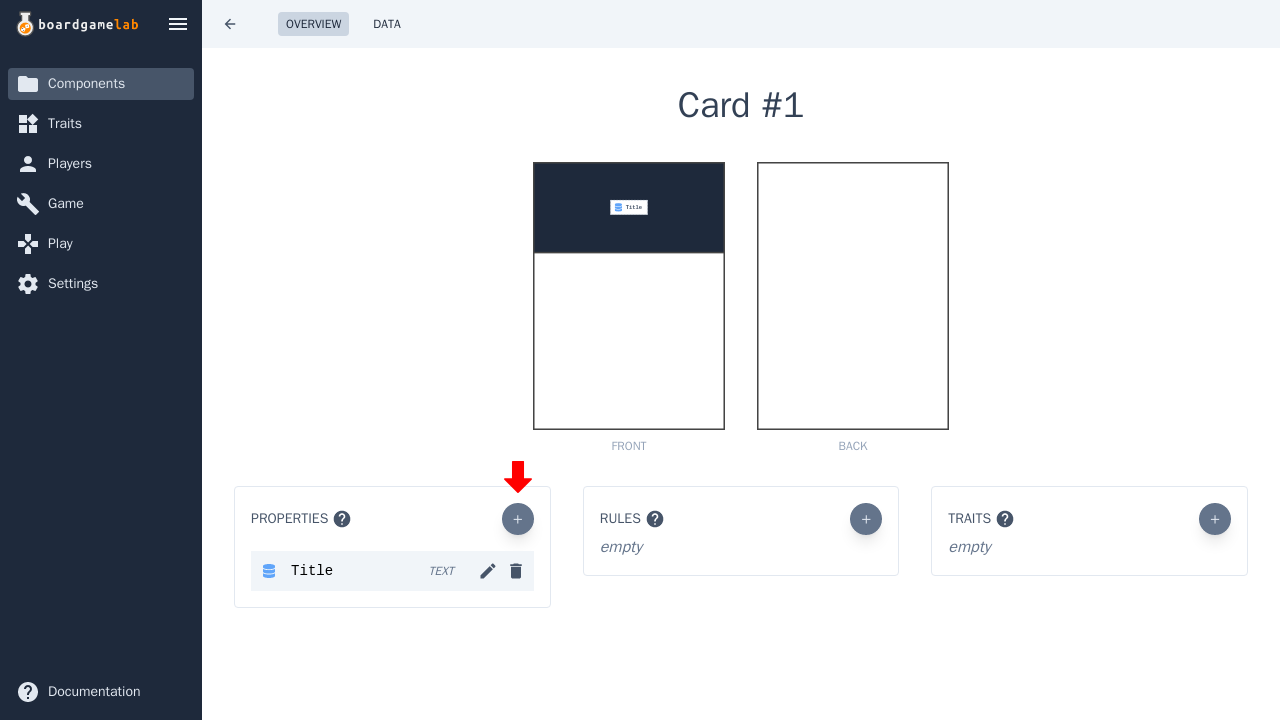
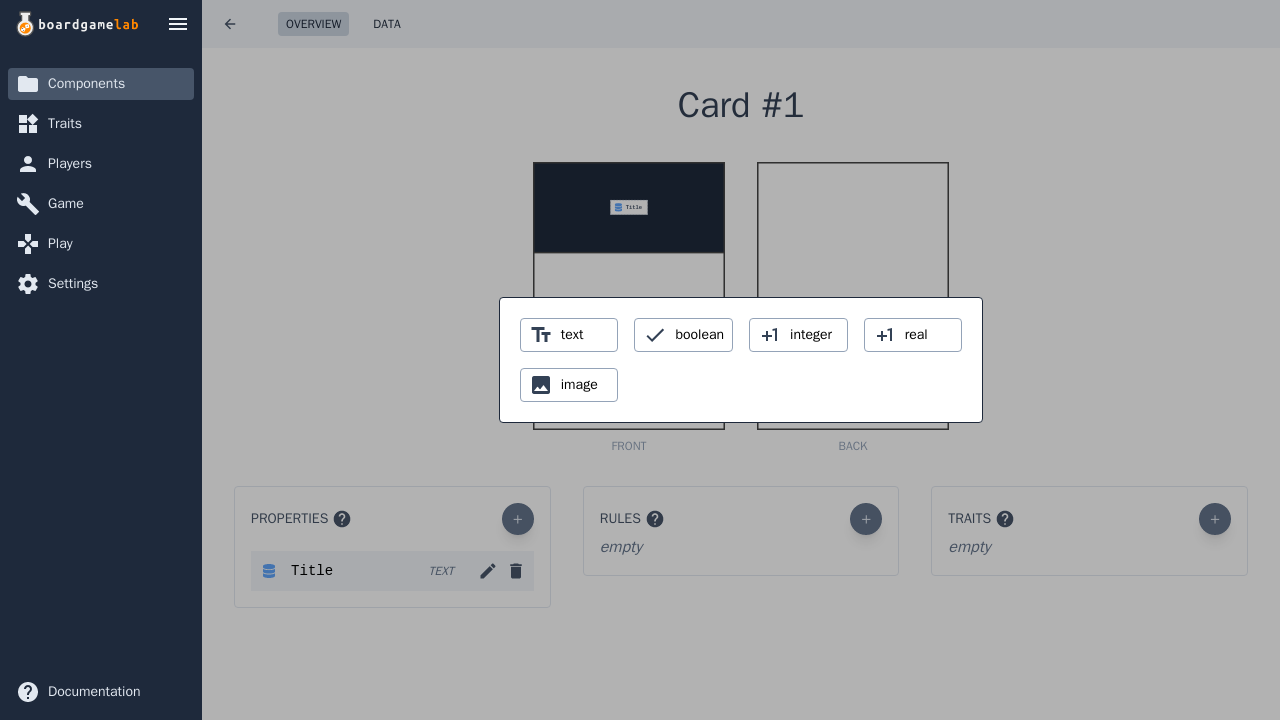
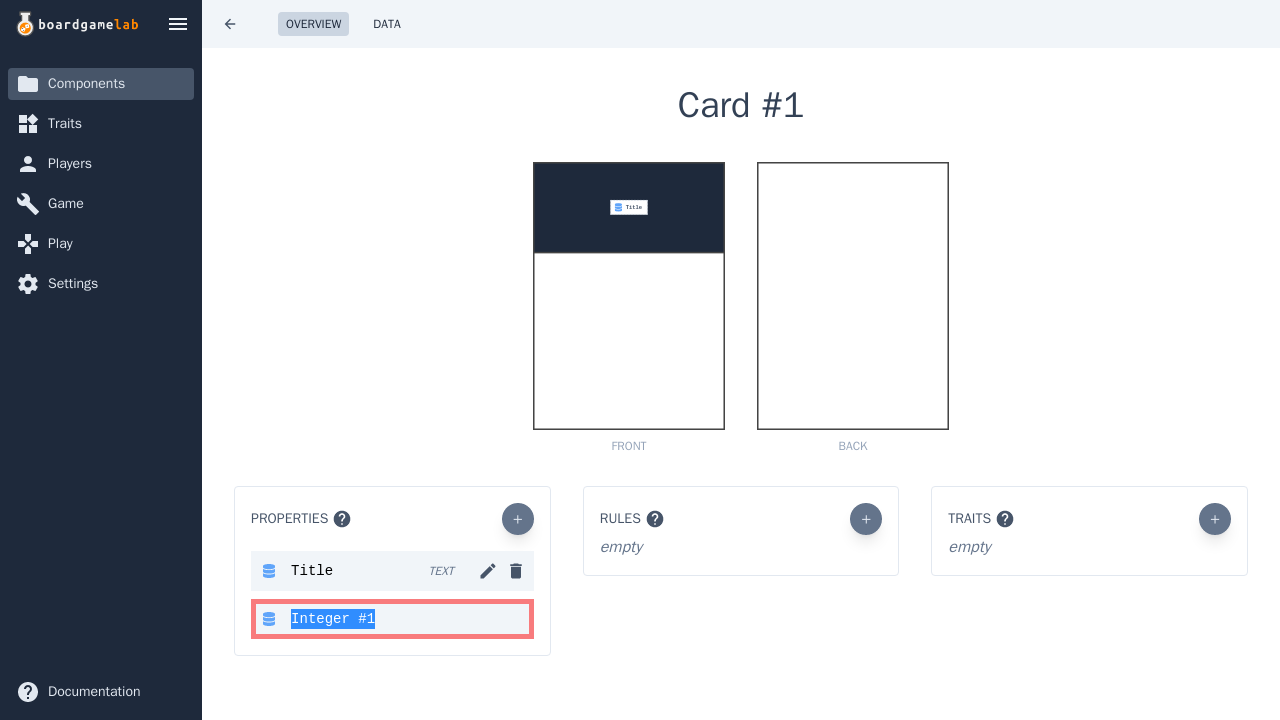
- 1Click on the Add Property button.
- 2Choose the property type.
- 3Rename the new property if desired.
Note that this merely declares that instances of this component will contain a particular property of a certain type. To actually set the values of the property, see the section below.
Assigning values
Each instance of a component can contain a different value for the same property.
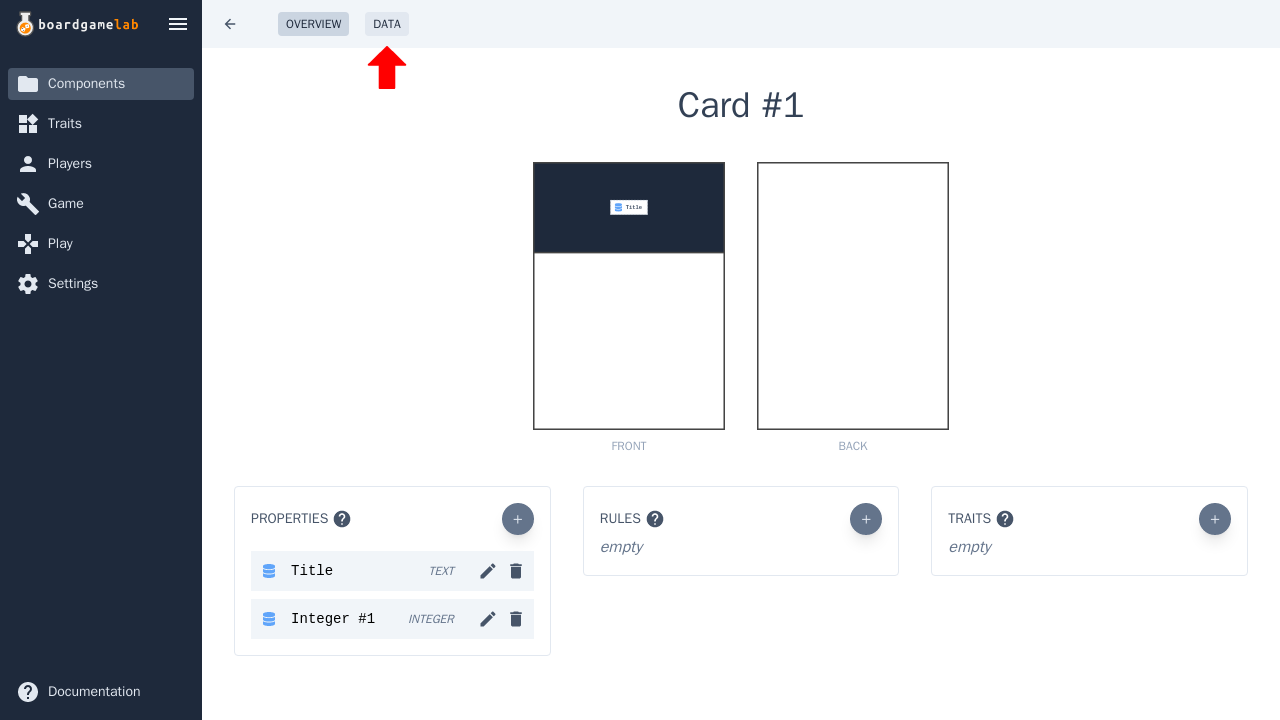
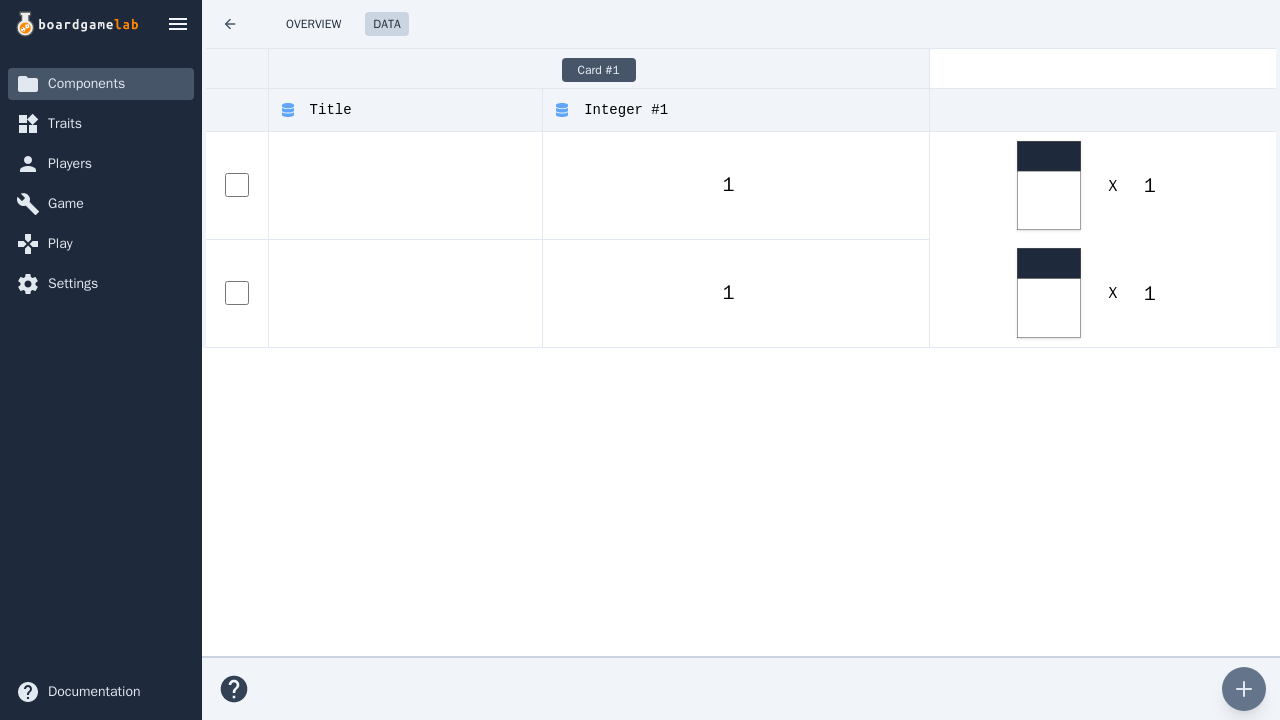
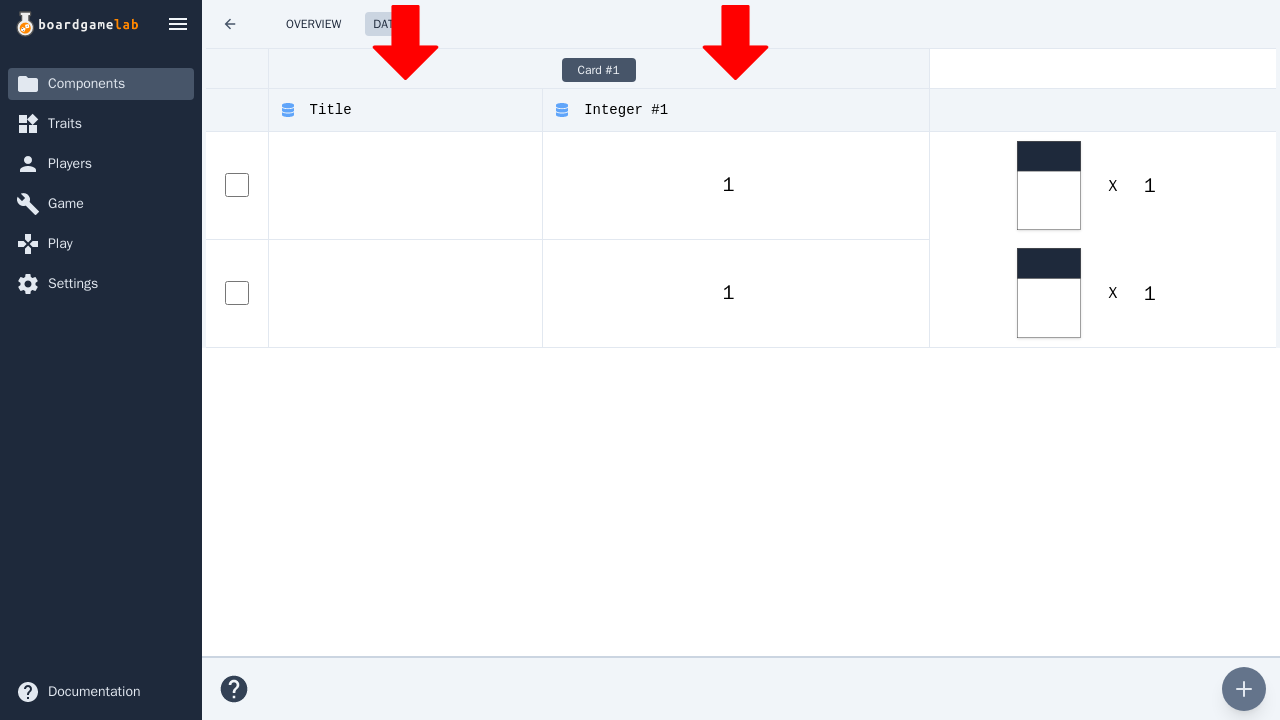
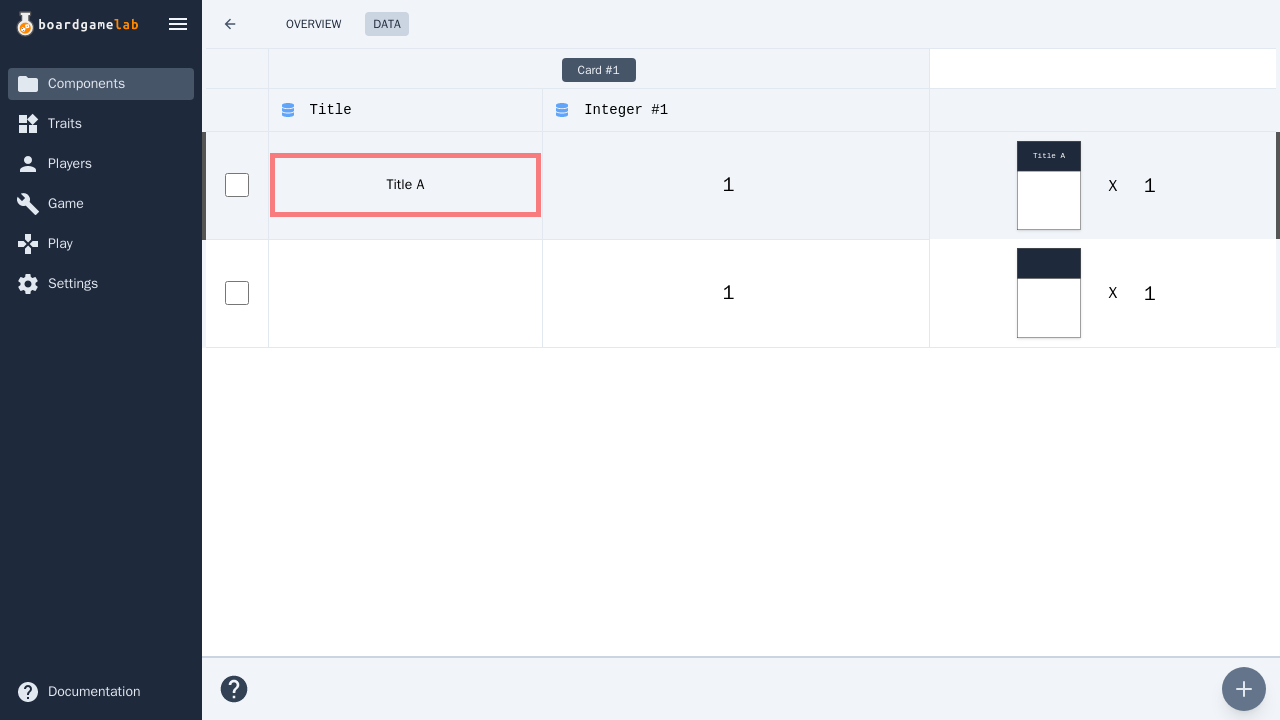
- 1Go to the Data section of a component.
- 2Each row represents one instance of the component.
- 3Each column represents a property that is a part of the component.
- 4Assign values to the properties using the table.
Linking text
Properties can be displayed inside text boxes, including the middle of a sentence.

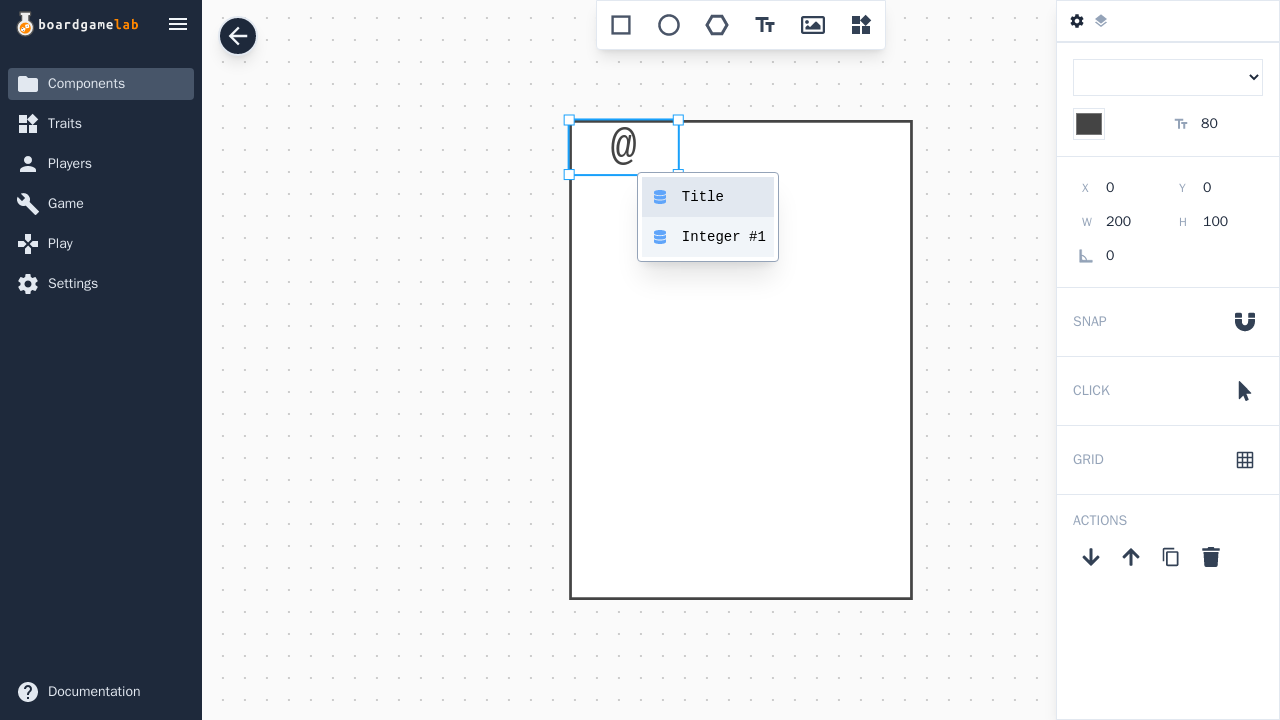
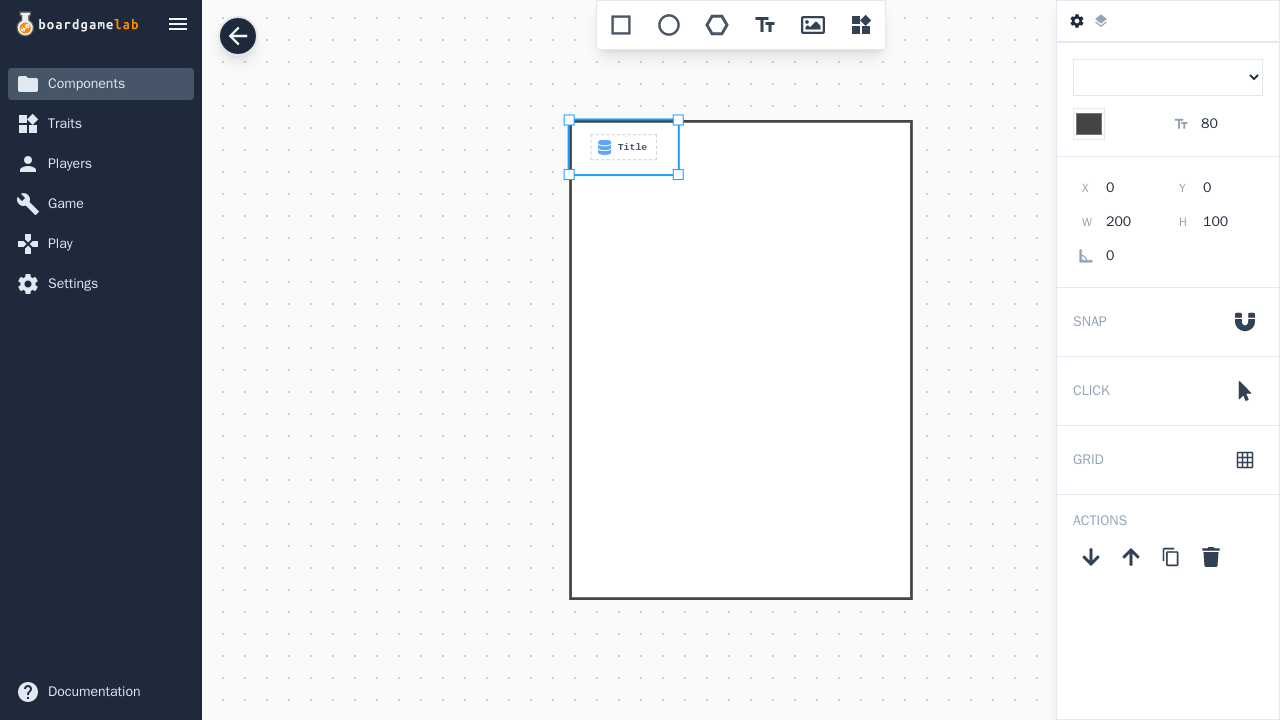
- 1Create a text box.
- 2Press the @ key to bring up a list of compatible properties.
- 3Click on the property name to add it to the text box.
Linking images
When choosing the source of an image, the asset browser will display available image properties at the top.
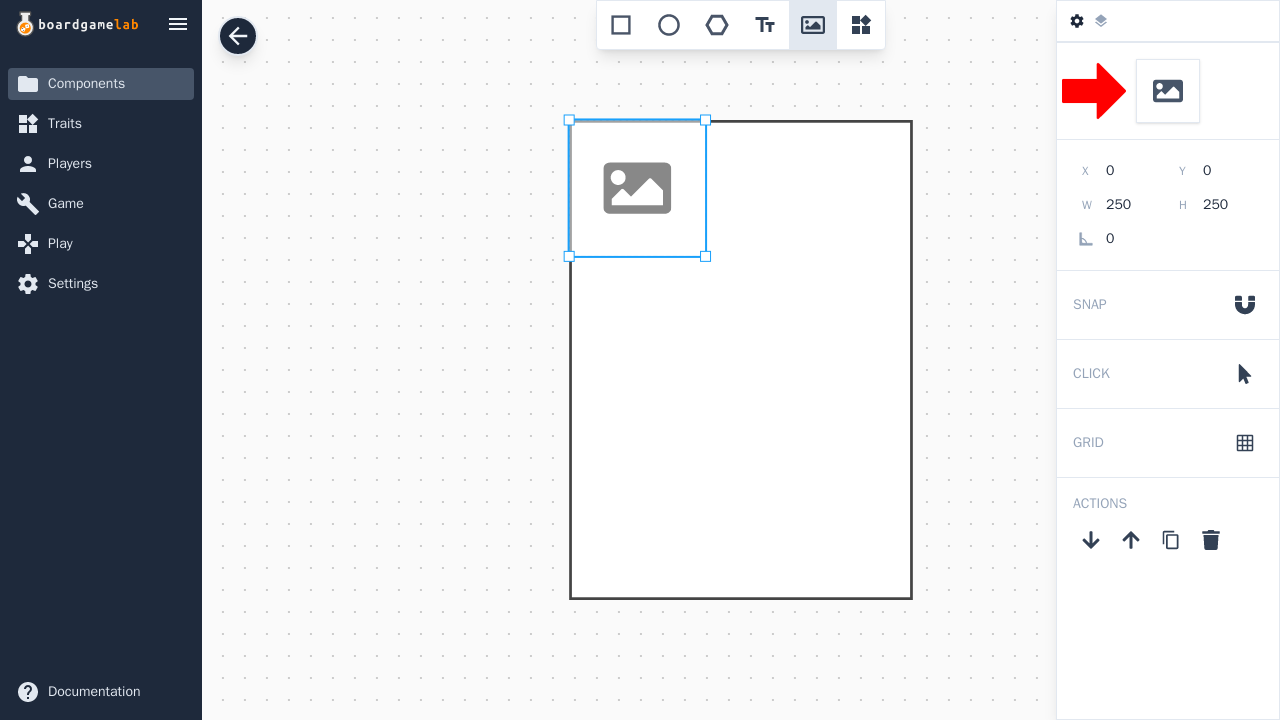
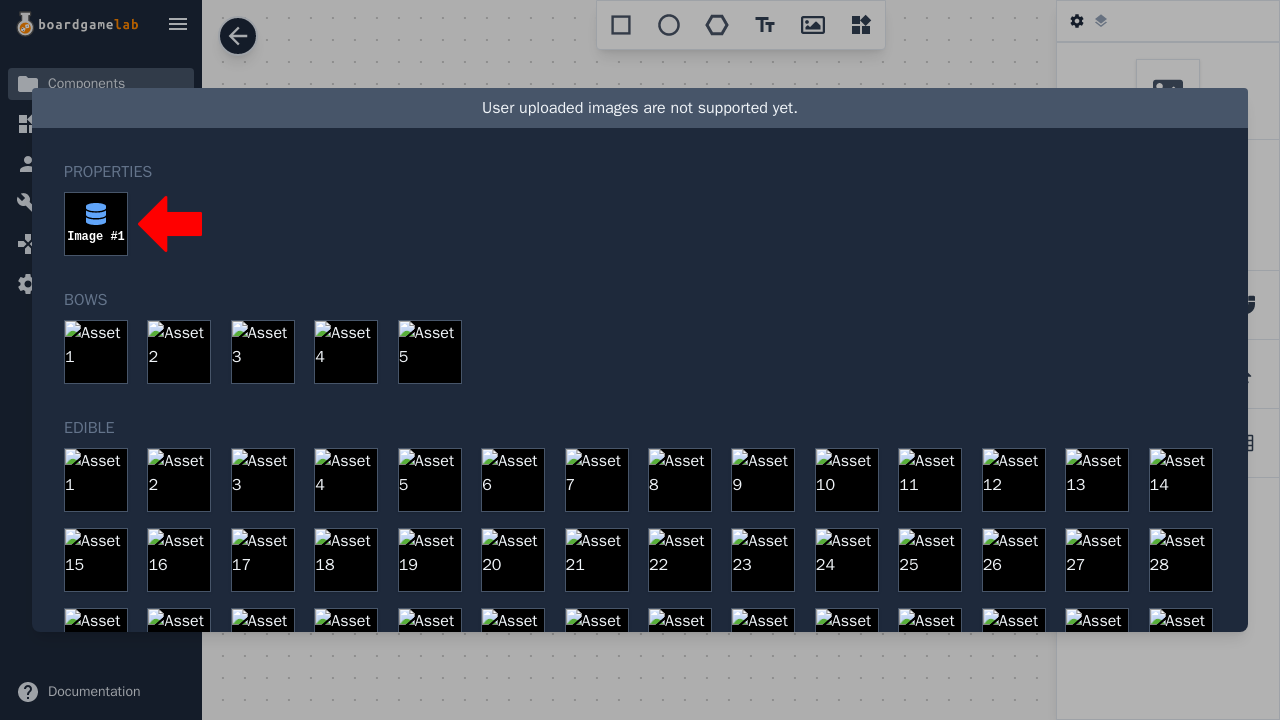
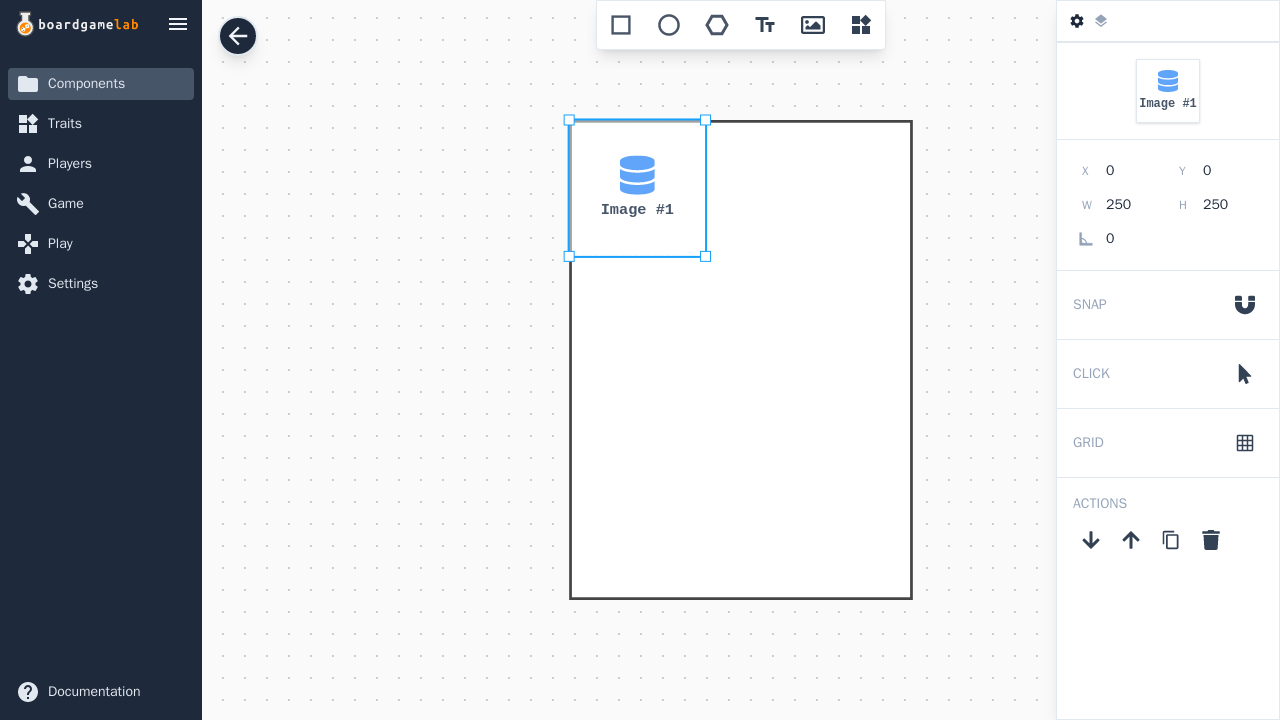
- 1Click on the asset browser after creating an image.
- 2Click on an image property to make that the source of the image.
- 3The image will now be replaced by whatever the image property is pointing to (which could be a different image for each instance of the component). See the section on assigning values to find out how to assign values to the image property.
Linking numbers
Number properties (both integers and reals) can be used to control various things on the layout. Pretty much any number field on the side panel can be linked to a property.
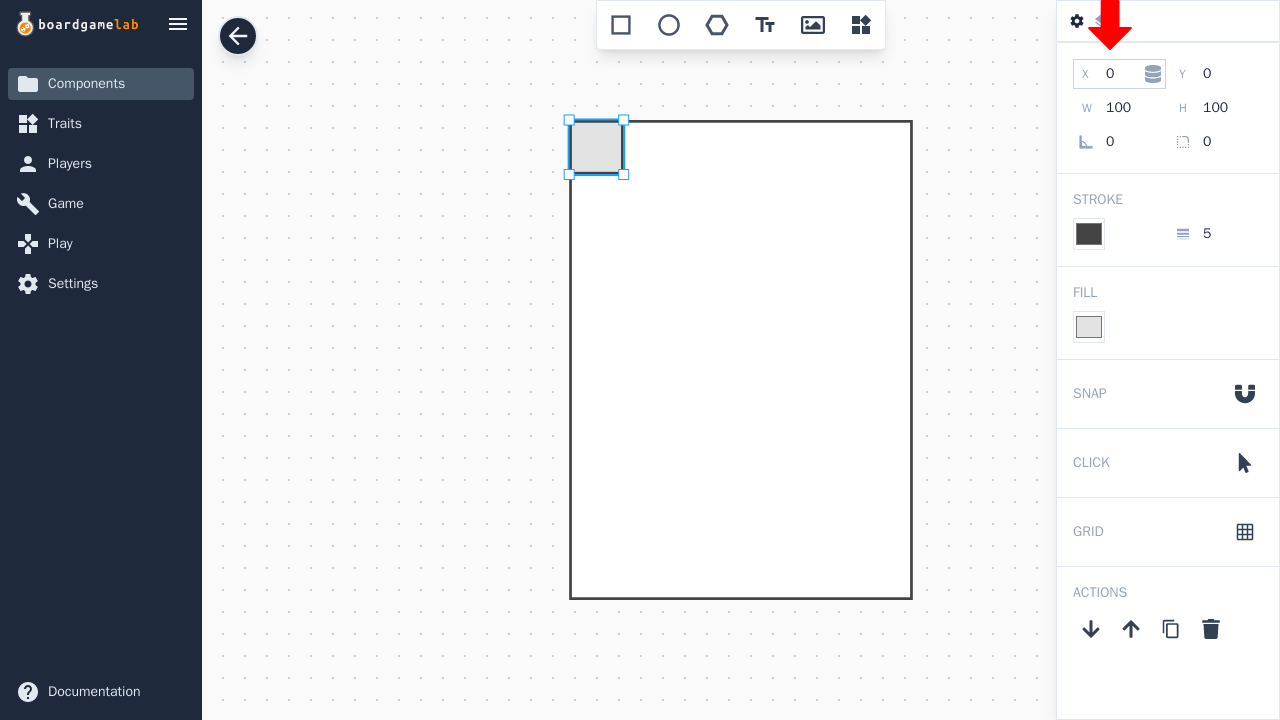
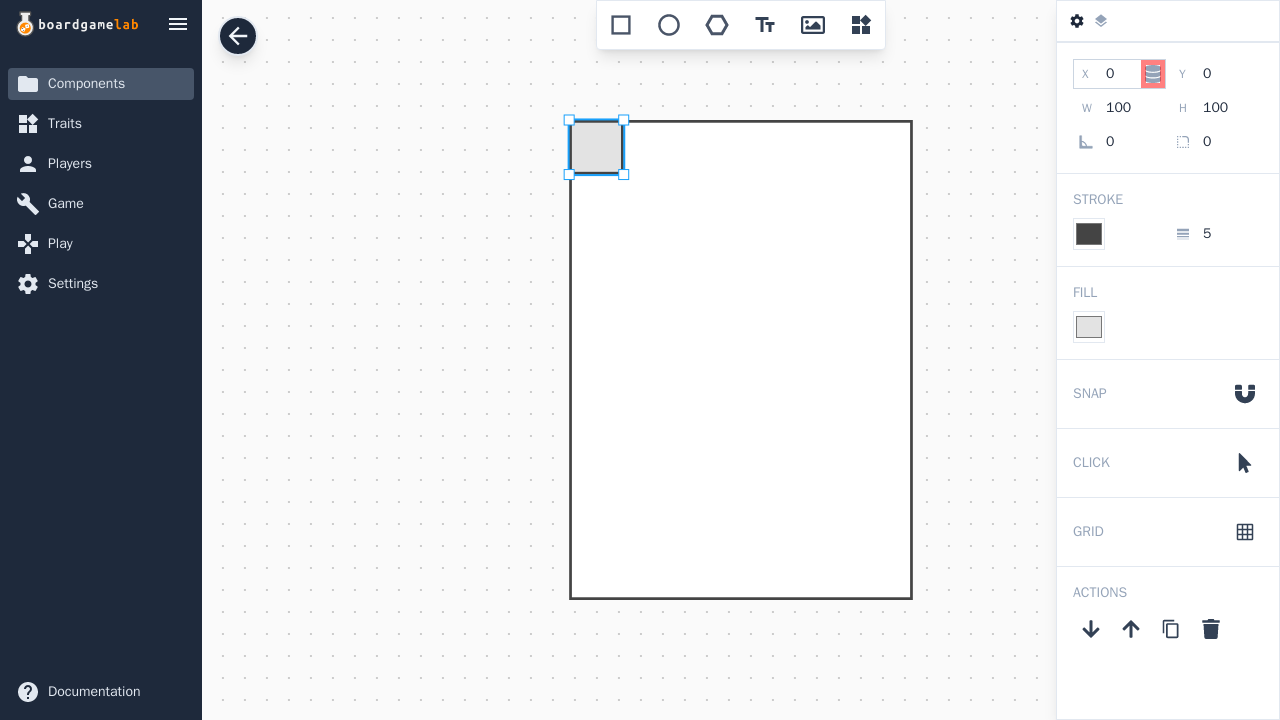
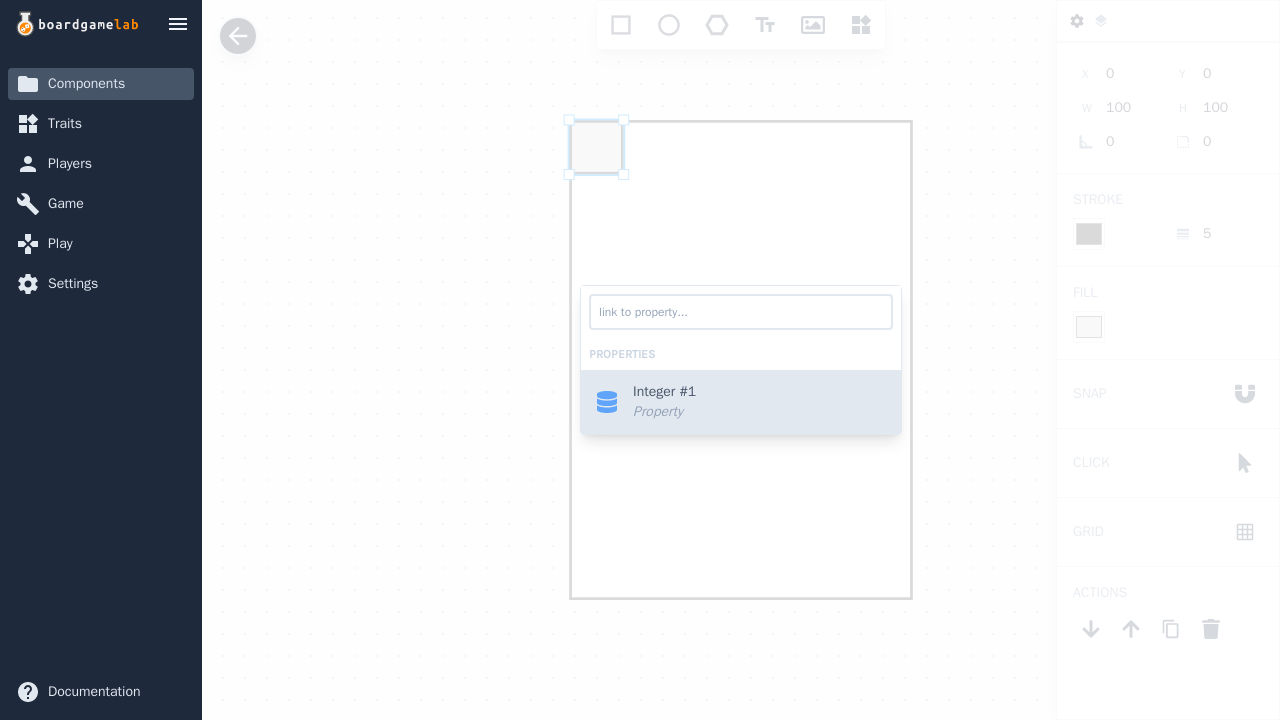
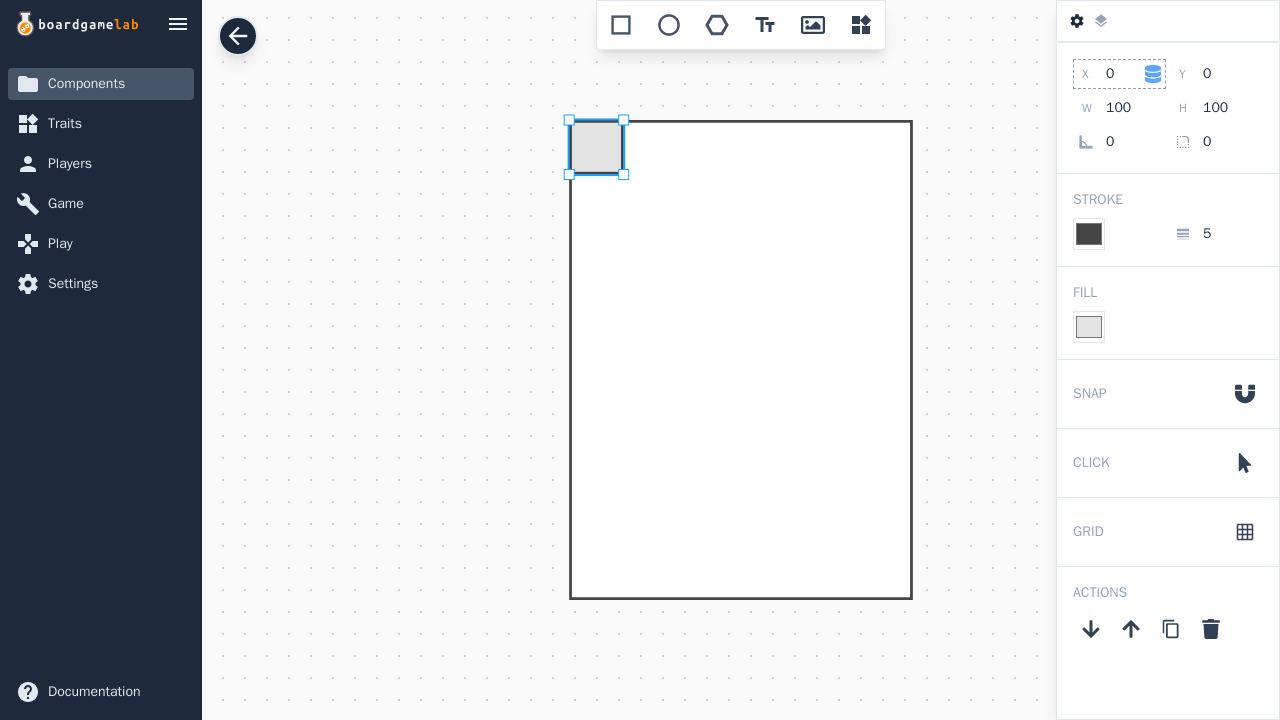
- 1Hover over a number field on the side panel.
- 2Click on the property icon that appears.
- 3Choose the property to link to.
- 4The value of the number field will now be determined by the property (which means that you can give each instance of the component a different value for this field).
Linking booleans
Boolean properties can be used to control layer visibility.
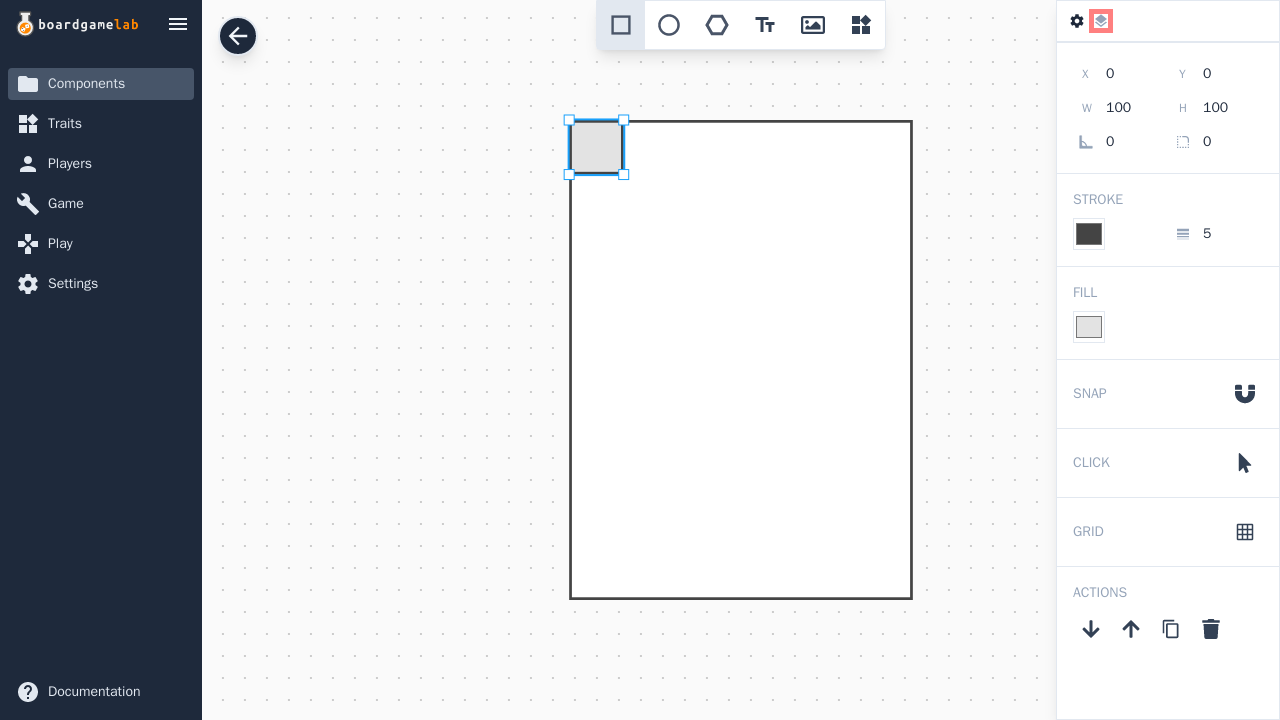
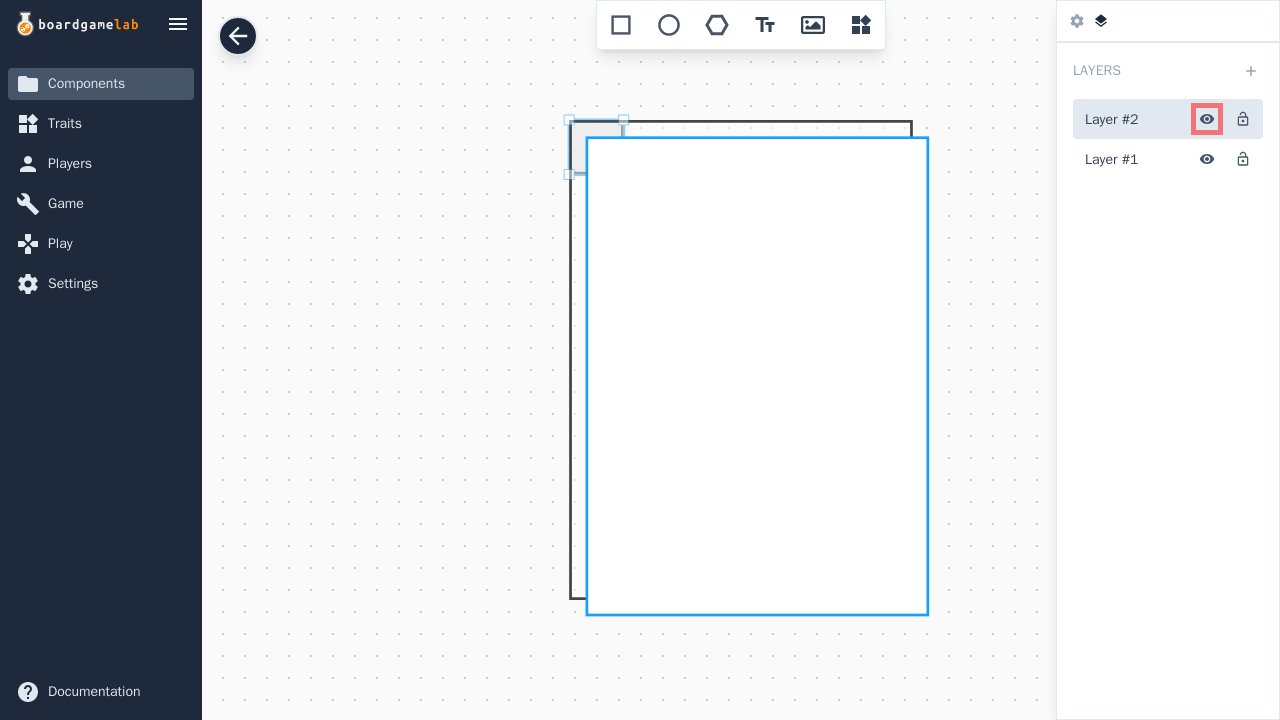
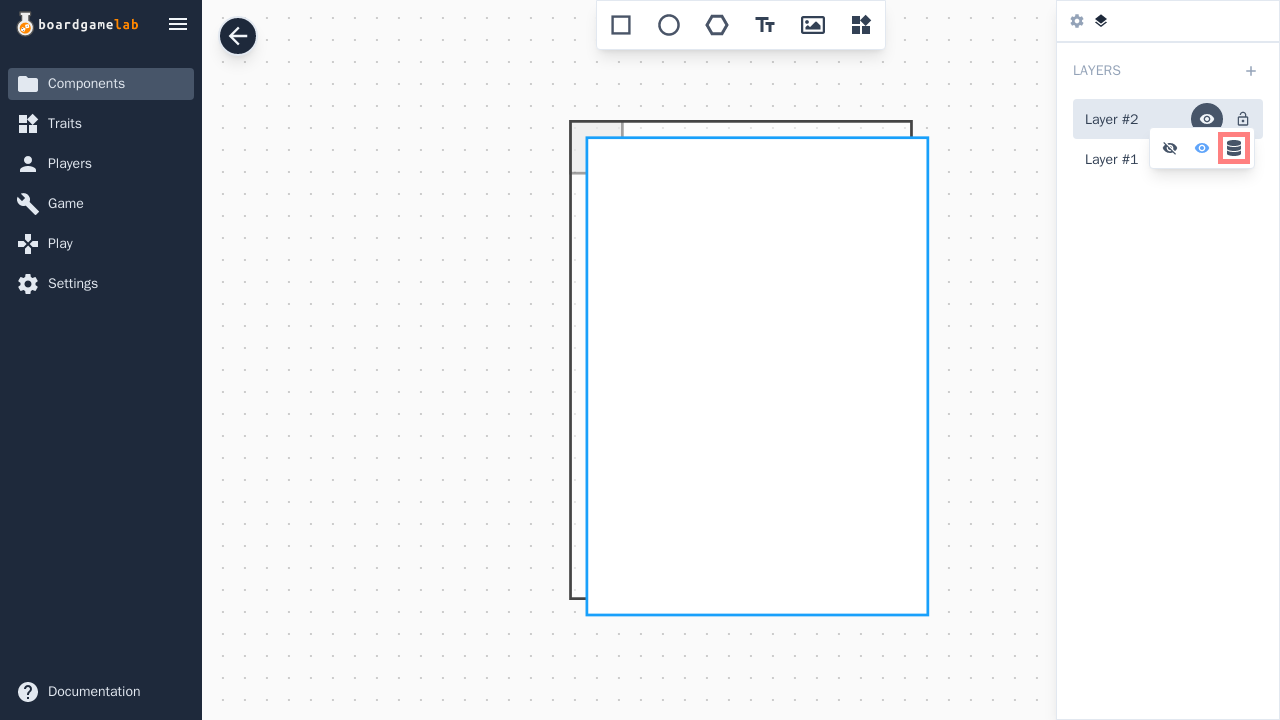
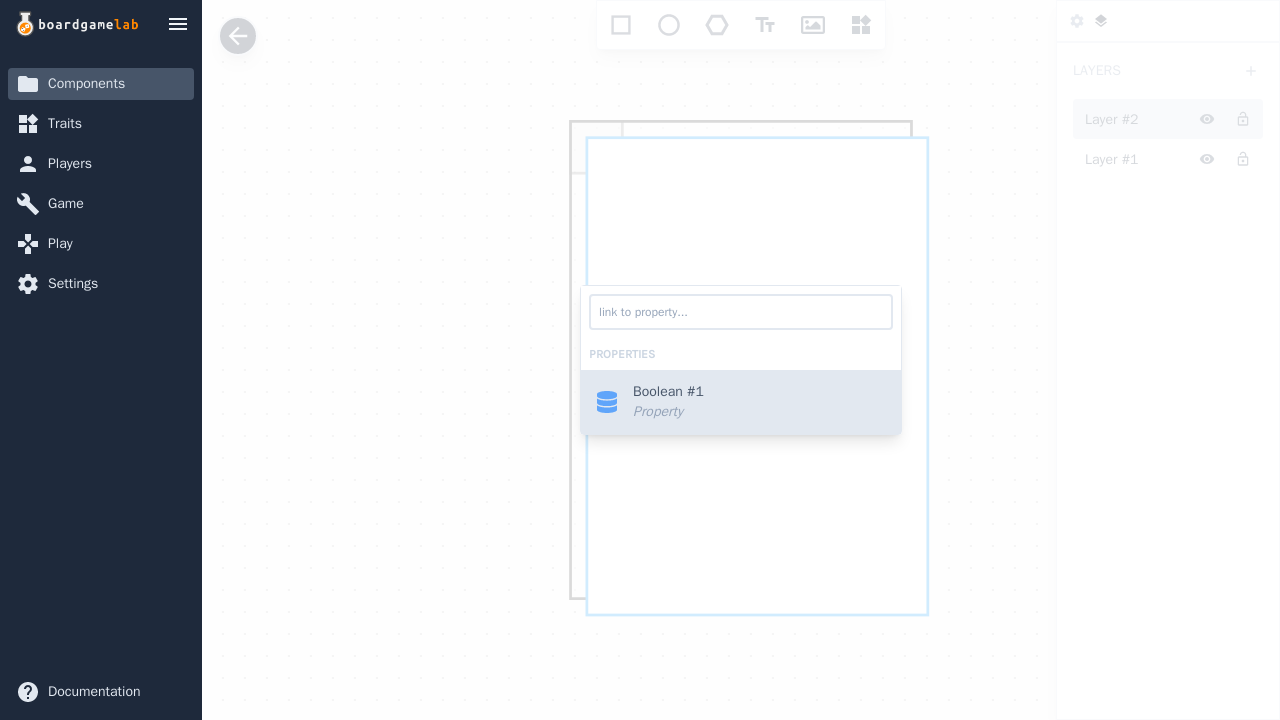
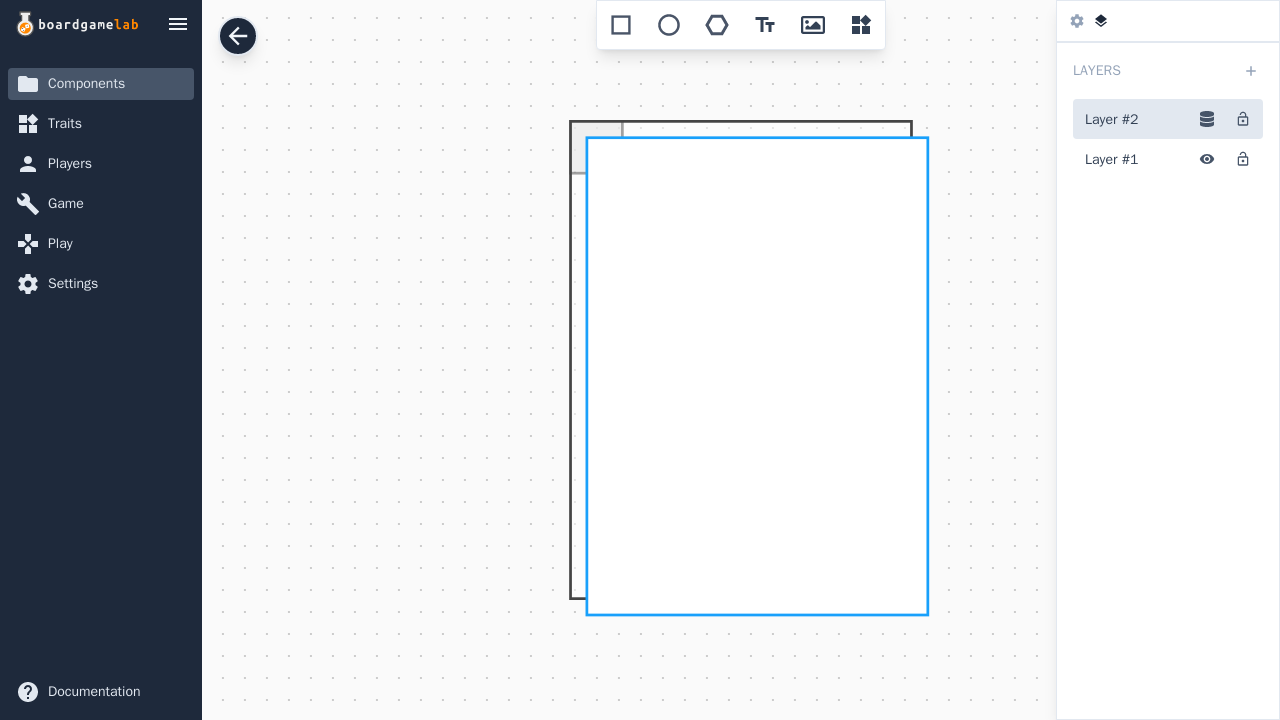
- 1Go to the Layers tab.
- 2Click on the layer visibility toggle.
- 3Click on the property icon.
- 4Choose the boolean property to link to.
- 5The layer can now be hidden or shown per instance depending on the property’s value.
